One of a laptop’s most important parts is the screen.
Even though laptop screens these days are more advanced and robustly built, problems can still arise occasionally.
Furthermore, one of the main problems that users encounter is pressure marks on their laptop screens.
Pressing your fingers against your laptop screen or placing a heavy object on top of the lid are the leading causes of pressure marks.
These marks show that there has been physical damage to the inside surface of the LCD panel. Dead or trapped pixels and this problem are similar.
It would help if you fixed the pressure marks since pressure marks can usually be removed with a bit of work.
This post will walk you through the step-by-step procedure of fixing pressure marks on a laptop screen.
If anything seems highly technical, don’t worry; here’s the detailed information mentioned below:-
Contents
- 1 What are the Pressure Marks on the Laptop Screen?
- 2 Why Do Pressure Marks Appear on Screens?
- 3 Types of Pressure Marks
- 4 How Can Pressure Marks Be Removed From a Laptop Screen?
- 5 How to Avoid Pressure Marks on Your Laptop’s Screen
- 6 Techniques For Cleaning Get Rid of Laptop Screen Pressure Marks
- 7 Preventing Common Issues
- 8 Conclusion
- 9 FAQ’s
- 9.1 Q1. Could pressure harm a laptop screen?
- 9.2 Q2. What is the reason behind the marks on the screen of my laptop?
- 9.3 Q3. Does the pressure mark disappear?
- 9.4 Q4. Why did my laptop’s screen suddenly crack?
- 9.5 Q5. What causes screen damage to a laptop?
- 9.6 Q6. Can I repair my laptop’s LCD screen?
- 9.7 Q7. How can I fix my laptop’s screen without buying a new one?
- 9.8 Q8. What caused my screen to shrink?
- 9.9 Q9. Is your laptop screen replaceable?
- 9.10 Q10. Can pressure marks be taken out?
What are the Pressure Marks on the Laptop Screen?
Pressure-induced discolored or darkened patches on laptop screens are called pressure marks.
Pressure can be applied to the laptop by the lid, the keyboard, or heavy objects resting on top of it.
This damage could lead to color changes, brightness changes, or even complete death of the pixels in the affected area.
Both small and isolated pressure marks and large screen areas are possible.
Why Do Pressure Marks Appear on Screens?
Liquid crystals that make up the LCD screen are susceptible to pressure damage.
The liquid crystals may crack, bend, spill, or change color when you press the screen from either side.
When the screen is on, you can see these dark or discolored patches on it.
- Closings for lids
When you close the laptop lid, you may occasionally forget to take certain items out of the keyboard, such as pens, headphones, or keys.
As a result, pressure marks may appear on the screen.
- Insufficient storage
A laptop may get bent or squeezed if kept in a space-constrained location like a drawer or backpack. Pressure marks and screen damage may also result from this.
- Accidental force
You may occasionally drop your laptop, place heavy objects on it when closed, or strike the screen with a sharp object.
Press marks may result from this harming the screen.
- Flickering
A loose video cable could cause any abrupt flashes you see when turning on your monitor. Usually, the problem can be resolved by tightening the cable.
Make sure that the cable you are using is fixed. It is recommended to replace the damaged cable with a new one.
- Vertical line
A loose video cable could cause any unexpected flashes you see when turning on your monitor.
Tightening the cable will typically fix the problem.
Make sure that the cable you are using is functional. It is advised to buy a new cable and replace the damaged one.
- Slight buzzing noise
When you use your laptop, do you hear a slight buzzing sound? This might point to a problem with the backlighting on the display.
Early monitors frequently used fluorescent lighting tubes prone to breaking down.
Even though modern LED displays are more reliable and efficient, power fluctuations can still produce noise.
Types of Pressure Marks
Certain surfaces, especially LCDs and laptops, are susceptible to pressure marks.
They arise from applying pressure to the surface, which may harm the cells or pixels within.
Permanent and temporary pressure marks are the two main types.
- Temporary pressure
Light pressure leaves marks, which typically go away with time.
For instance, if you press your finger on a laptop screen, you might see a brief pressure mark on it.
The force is responsible for the color and brightness changes in the pixels.
- Permanent pressure
The marks result from increased pressure and might not go away independently.
For instance, you might notice a persistent pressure mark if your laptop falls and lands on the screen.
This is due to irreversible damage to the pixels or cells caused by the pressure.
How Can Pressure Marks Be Removed From a Laptop Screen?
It may be difficult for you to look at the white pressure marks.
Though changing the screen will fix the issue, most people would prefer to do something other than that because it is costly.
Therefore, to remove the pressure marks from your laptop screen, follow these steps:
Step 1: The laptop should be placed face-down on a table.
Verify that there is no power source connected to it.
In addition, you ought to take out any detachable batteries for security’s sake.
Step 2: Take out the speakers by carefully unscrewing each screw from your laptop’s back panel. Select the PCBs (Printed Circuit Boards) and take out the screws now.
Reconnecting the cables to the upper PCB is another crucial task to do.
For later access, make sure the screws are stored in the correct location.
Step 3: Remove the laptop’s screen by unscrewing the screws. After that, the LCD can be taken out using vacuum cups.
Step 4: After removing the LCD panel, you’ll see some sheets full of LEDs. Take these sheets off and store them carefully in a spotless area.
Step 5: Using those sheets, you can now verify that every LED backlight is installed correctly. You must gather and arrange them properly if you still need to.
Step 6: Once done, complete the whole procedure and reassemble the display by following each step individually.
This will prevent any pressure marks from appearing on your laptop’s screen.
How to Avoid Pressure Marks on Your Laptop’s Screen
If pressure marks are visible on the laptop screen and you are aware of the issue’s root cause, you can take the appropriate action to keep it from happening.
- Handle the laptop screen cautiously, as it is a susceptible component. When you close the laptop lid, use caution. Take care not to shut or slam it forcefully.
- Avoid putting bulky items on top of the laptop.
- Do not carry laptops with numerous heavy items in a small, tight bag. Use a well-padded backpack or laptop bag if you must transport.
- Protect the laptop’s screen with a protector to prevent pressure smudges and scratches. A thin film known as a “screen protector” covers your laptop’s screen to shield it from scuffs, pressure marks, and other damage.
- Take care to avoid inadvertently or purposely dropping your laptop on the floor.
- Avoid applying too much pressure in one spot on the laptop screen repeatedly.
- Refrain from applying a stylus or any other pointed object directly onto the screen.
- Make sure your laptops are always kept in protective cases.
- If software problems cause pressure marks on the screen, they can be fixed.
Techniques For Cleaning Get Rid of Laptop Screen Pressure Marks
If your laptop screen already has pressure marks on it. The following cleaning techniques may help you get rid of them:
- Use rubbing alcohol to wet a microfiber cloth. Use circular motions to massage the afflicted area. Make sure to exert only a small amount of pressure to prevent more harm.
- Combine equal parts white vinegar and distilled water. Use a microfiber cloth soaked in the solution to gently wipe the pressure marks.
- Suppose the home cures are ineffective.
- It would help if you used a laptop to get expert assistance from a repair facility or an approved supplier of services.
- To handle pressure marks, they have the know-how and specialized equipment.
Preventing Common Issues
As you try to get the pressure marks off your laptop screen. Steer clear of typical blunders that could make things worse. Among these are:
- Using harsh chemicals or abrasive materials that could further deteriorate the screen.
- The force or pressure we are using is excessive and could further harm the screen.
- Too much liquid or moisture on the screen can cause leaks and other problems.
Conclusion
Turning off the laptop and unplugging the power source is the first step in removing pressure marks from the screen.
Using a microfiber cloth and light pressure, gently wipe the screen in circular motions.
If the marks remain, moisten the cloth slightly with equal parts distilled water and white vinegar.
Once more, wipe the screen, being cautious not to oversaturate. Before restarting the laptop, make sure the screen is dry.
Avoid using strong chemicals or restrictive force as they can harm the display.
To maintain clarity and prevent pressure marks in the future, clean the screen regularly with a soft cloth.
FAQ’s
Q1. Could pressure harm a laptop screen?
Broken or damaged screen
This harm, for instance, can result from dropping your laptop. Moreover, it may result from applying too much pressure to the screen.
A shattered or warped display is the typical outcome. It’s common to need to replace the screen when fixing physical damage.
Q2. What is the reason behind the marks on the screen of my laptop?
These dark stains are frequently caused by some things, including dead pixels, dust or dirt particles, or even physical harm to the screen.
Black dots are known as dead pixels, minuscule display regions no longer functional.
Over time, dirt and dust can gather and produce noticeable patches.
Q3. Does the pressure mark disappear?
Pressure mark types
They are brought on by pressure exerted on the surface, which may harm the cells or pixels beneath.
Pressure marks can be classified as either temporary or permanent.
Temporary pressure: Light pressure leaves marks that usually go away over time.
Q4. Why did my laptop’s screen suddenly crack?
Such damage is frequently the consequence of an impact or drop on the LCD screen or any other component that could cause the device to become unusable.
Only the Accidental Damage service option, an optional addition to the product’s standard warranty, provides coverage for these damages.
Q5. What causes screen damage to a laptop?
Long fingernails, pens, or dust particles usually cause screen scratches. That is accurate, of course! Scratches on screens can even result from dust particles.
Laptop screen damage can occur in extremely hot or cold temperatures.
Q6. Can I repair my laptop’s LCD screen?
You can fix a broken laptop screen without replacing the LCD panel. Replacing broken components, like the backlight or glass cover, can often solve the problem with the screen.
The extent of the damage and the laptop’s make and model will determine the precise repair options.
Q7. How can I fix my laptop’s screen without buying a new one?
Use a screen protector or clear nail polish to prevent small cracks from worsening.
As an alternative, applying a resin-based windscreen repair kit could help fill in and lessen the crack’s visibility.
Nonetheless, it is advised to seek professional assistance for more extensive damage.
Q8. What caused my screen to shrink?
You may also experience abnormal screen size on your computer if you have chosen the incorrect screen resolution.
The pixel count on a screen is referred to as screen resolution. An oversized display can result from excessively low or high-resolution settings.
Q9. Is your laptop screen replaceable?
Replaceable laptop screens are generally available online for affordable prices (sometimes as low as $50 to $100),
and they can be installed in an hour or two if you’re comfortable working on your laptop yourself.
Q10. Can pressure marks be taken out?
Yes, there are several approaches you can take based on how severe the marks are. A few of the techniques are:
- Apply a small amount of water to the pressure marks and gently rub in a circular motion.
- The warm cloth method involves applying heat to the pressure marks with a warm cloth to loosen the liquid crystals.
- The screen repair kit method involves fixing the screen with a specialized screen repair kit that includes some tools and a cleaning solution.
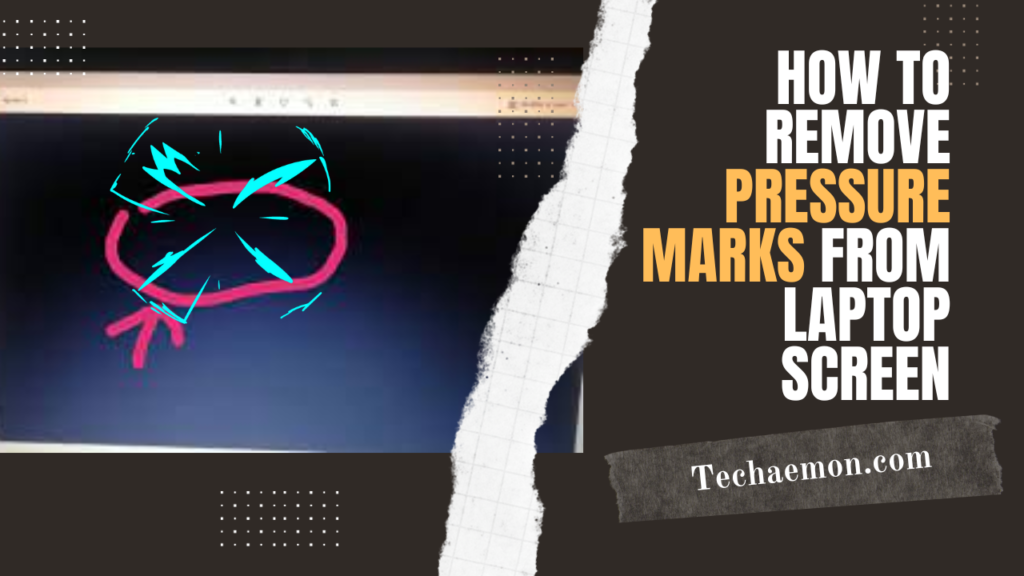
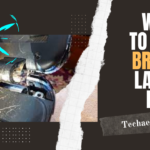

Pingback: Best Ways to Fix Black Horizontal Lines on Laptop Screen 2024