Several troubleshooting techniques can assist in resolving the problem if your laptop screen shows black horizontal lines.
Connect the display cables securely after ensuring they are not loose or damaged.
For compatibility with your system, ensure you have updated your graphics drivers. The screen resolution should be changed to the native resolution of your display.
To rule out malware interference, do a comprehensive antivirus scan. If the issue continues, it can signal a hardware malfunction that calls for expert help or a new screen.
Solving black horizontal line problems on your laptop screen can frequently be achieved by carefully attending to these factors.
Contents
What are the Primary Reasons Behind These Horizontal Lines on the Laptop Screen?
There are several reasons why a laptop screen may have horizontal lines. Let’s explore a few common causes.
Driver Problems
Display problems, such as horizontal lines, can be caused by outdated or corrupted graphics drivers.
Ensure your operating system and graphics drivers are compatible and current.
The issue might be fixed by updating or reinstalling the drivers.
Software Glitches
Occasionally, display irregularities can be caused by software conflicts or glitches.
To find and fix such problems, do a complete virus scan and look for any incompatible software.
Faulty Screen
Once all other possibilities have been exhausted, the display panel may be the source of the horizontal lines.
The problem may be a broken screen that needs to be replaced or repaired by a professional.
Find the Source of the Laptop Screen’s Black Horizontal Lines
The hardest part is figuring out where black horizontal lines are on a laptop screen. It will be simple to fix the problem after you identify its underlying cause.
To determine the underlying cause and move forward with the proper solution, take the following steps:
Verify the Settings For Your Display and Cable Connections
Make sure that all of your cable connections are in order before continuing.
Occasionally, horizontal lines on the screen may be caused by loose or broken cables connecting the motherboard to the display.
Rule out a Motherboard, GPU, or Hardware Issue
Next, determine whether the motherboard or GPU is the source of the issue.
The simplest way to find out is to use the HDMI port on your laptop to connect an external monitor.
If the lines are absent from the monitor, there is no problem with the motherboard or GPU.
Restart your laptop and navigate to the BIOS screen if you don’t have an external monitor.
The operating system’s framework does not include the BIOS. If the lines reappear, there may be a hardware problem to blame.
Check Your Drivers’ Status
Out-of-date or corrupt display drivers could cause these black lines on the screen, so check for those first.
Ways to Fix Black Horizontal Lines on Laptop Screen
We’ve got five solutions for the problem of black horizontal lines on your laptop screen:
Fix 1: Reboot Laptop
Reset your laptop to factory settings or reboot it before attempting complex solutions. It can sometimes resolve the problem.
That being said, back up any critical data you might lose before you do so.
- Navigate to Settings and select Security & Update.
- Next, select Reset this PC by clicking on Recovery.
Make sure the lines are gone after the process is finished.
Fix 2: Update your Graphics
A common cause of the black horizontal lines is the use of out-of-date or damaged graphics drivers. Take the following actions to update your display drivers:
- Go to the manufacturer’s website and log in.
- Download the most recent versions of your laptop’s display drivers.
- After downloading, launch the updates and install them.
- Give your computer a restart.
If the cause of the horizontal lines was outdated drivers, they should not show up once you restart.
Fix 3: Use a Laptop Antivirus Scan
Certain viruses and malware can also cause black horizontal lines on your screen. Malware abounds on the internet.
For example, you might get a virus if you click on a spam link or install untrustworthy software.
- Put antivirus software on your laptop if you don’t already have it.
- To determine if your computer is experiencing this problem due to viruses or malicious software, perform a malware scan.
- When your computer restarts, the antivirus eliminates the malicious programs, and the horizontal lines vanish.
Fix 4: Verify and Swap Out the Cable Connections
Verify that the ribbon cable is secure and not broken. A malfunction in this cable, which joins the motherboard and display, could result in horizontal black lines on your laptop’s screen.
Examine the cables and connections, and try replacing the ribbon cable to see if the lines disappear.
Once the problem is fixed, you must swap out the broken wires to get your laptop working properly.
Fix 5: Replace Screen
Physical damage to your laptop’s screen may also cause black horizontal lines to appear.
Remember whether there was a crack or scratch on your laptop’s screen after a recent mishap.
Additionally, regular use and tear from opening and closing the lid may be the cause.
Conclusion
Try changing the display settings, updating the graphics drivers, or connecting to an external monitor to test for hardware problems if you’re experiencing black horizontal lines on your laptop screen.
It may be necessary to seek professional assistance if the lines continue, as this could suggest a malfunctioning screen or graphics hardware.
Furthermore, look for any damage to the display cord. If all else fails, consider looking for professional repair services or contact the laptop manufacturer’s support.
You can prolong the life of your laptop’s display functionality and fix screen problems with prompt troubleshooting and professional assistance.
FAQs
Q1. Can the black lines on the screen be fixed?
Black horizontal lines on your laptop could be caused by physical damage, such as a broken or cracked screen. It must be an expert to fix it.
Technical know-how is needed to repair physical damage; trying a do-it-yourself solution could worsen things.
Q2. Why is my laptop screen black line?
Many issues can result in black lines on a monitor, such as an outdated display driver, a malfunctioning graphics card, loose or damaged cable connections, and malfunctioning monitors.
Q3. How to fix a no signal on a laptop or computer?
- Check the cables.
Ensure that all of the cables are securely fastened and not loose.
- Check the power
Make sure the power is going to your monitor and that it is turned on.
- Analyze the input
Ensure that the monitor is configured for the appropriate input.
Q4. How do you fix a color problem on the monitor?
Here are the steps to fix the color problems on the monitor mentioned below:
- Shut down every open program.
- After selecting Start, select Control Panel.
- Click Appearance and Themes in the Control Panel window, then select Display.
- Select the Settings tab from the Display Properties window.
- Click the drop-down menu under Colours to choose the desired color depth.
- After selecting Apply, select OK.
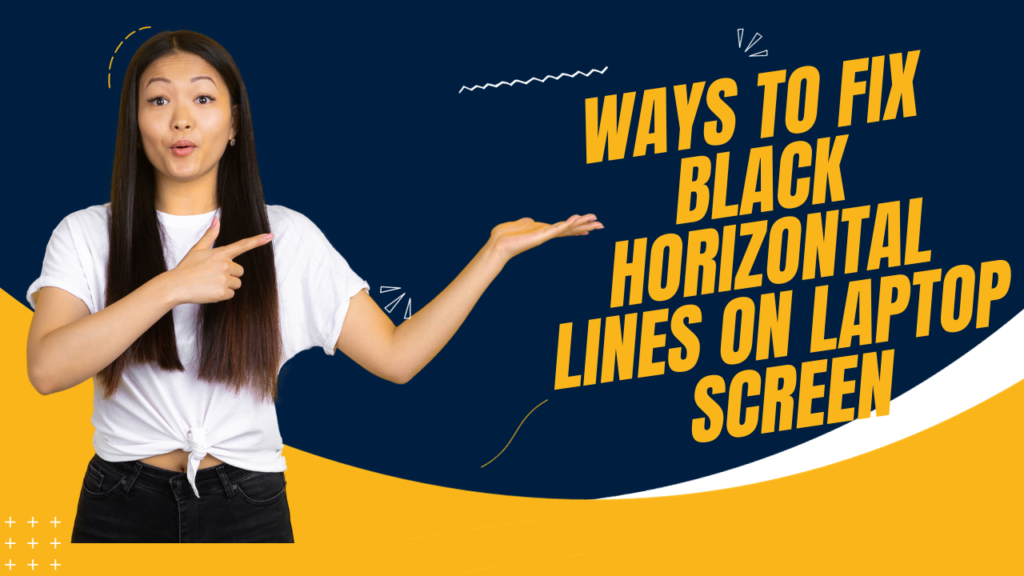


Pingback: How to Bypass The Bitlocker Recovery Key on a Dell Laptop
Pingback: 7 Quick Easy Steps | How to Fix White Spots on Phone Screen
Pingback: How to Remove Keyboard Marks on Laptop Screen - 𝓣𝓮𝓬𝓱𝓪𝓮𝓶𝓸𝓷