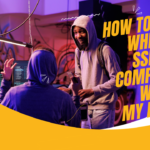A vital component of the laptop is the screen. The user’s viewed and interacted content is displayed.
When keyboard symbols block someone’s view, nobody likes it. Against a light background, the marks stand out remarkably.
In addition, they may impede the device’s usability and make it harder to see what’s going on.

Furthermore, the majority of laptop users need to learn how to deal with them, so attempting to clean them off can be very difficult.
They frequently cause scratches on the screen. So, in this article, here are a few easy steps for how to remove keyboard marks on laptop screen.
Contents
How to Remove Keyboard Marks on Laptop Screen
Here are some cleaning instructions about how to remove keyboard marks on laptop screen:-
Power off:
Turn off your laptop to prevent accidental keystrokes while cleaning.
Clean hands:
To avoid transferring oils or dirt onto the screen, wash your hands.
Microfiber cloth:
Wipe the screen gently with a soft microfiber cloth (ideally for electronics).
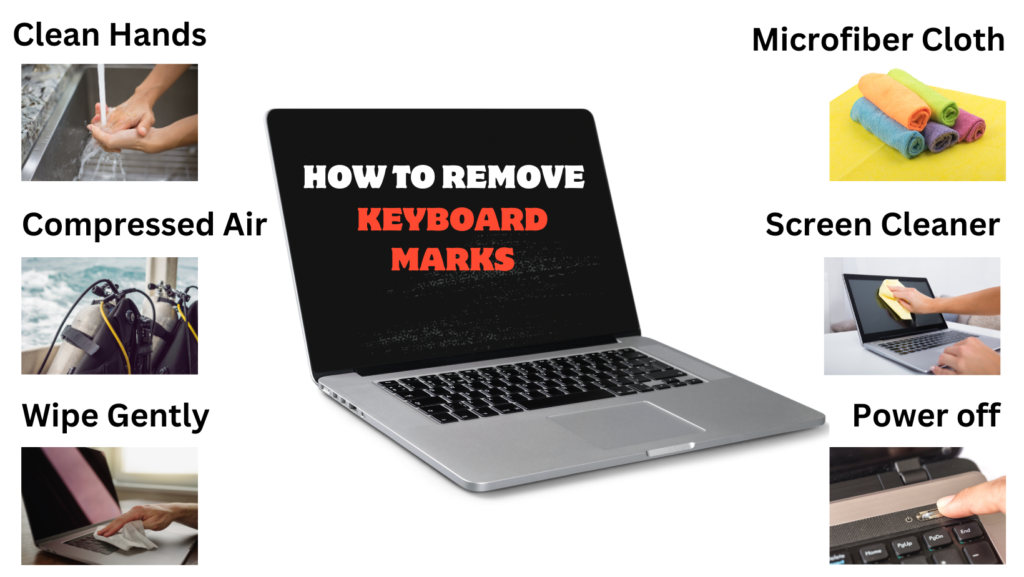
Compressed air:
Blow compressed air between the keys to remove any remaining loose debris.
Hold the laptop at an angle to ensure that the debris falls away from the screen.
Screen cleaner:
A tiny bit of screen cleaner should be applied to the microfiber cloth. To avoid damage, don’t use too much liquid.
Wipe gently:
Circularly wipe the screen, paying attention to areas with apparent markings. Try not to press the screen too hard to prevent screen damage.
What are the Ways to Prevent Keyboard Marks on Laptop Screens?
Here are some of the ways to prevent keyboard marks on laptop screens mentioned below:-
You can help shield your laptop screen from scratches and other damage by applying a transparent plastic film called a screen protector.
They are available for purchase at numerous office supply stores as well as online.

Make sure the one you select fits your laptop properly, and when applying it, carefully follow the instructions.
- Make use of keyboard covers
One of the best ways to keep laptop screen keyboard marks off is to use keyboard covers.
It will shield your screen from potential keyboard critical oil, grime, and scratches.

To avoid any dirt and oil accumulation, make sure to clean your keyboard cover regularly.
- Use a wireless keyboard
Make a wireless keyboard purchase if you frequently type for extended periods.

By doing this, you can type from any location in the room without worrying about your screen being smudged.
- Keep your laptop stored properly
Place your laptop in a dry, cool place when not in use. The screen may eventually become damaged, so keep it out of direct sunlight and moist environments.

If storing it in a bag is necessary, pick one that won’t exert too much pressure on the screen.
- Steer clear of harsh cleaning products
Avoid using abrasive cleaning agents on your laptop as they can harm the screen.
Alternatively, use an electronics cleaner made especially for that purpose or a mild soap and water solution.
Next, gently wipe the screen using a soft cloth and moderate pressure.
Conclusion
Turning off and unplugging your laptop is the first step towards removing keyboard marks from its screen.
Equal parts distilled water and isopropyl alcohol should be used to dampen a microfiber cloth. Use light pressure and a gentle circular motion to wipe the screen.
Don’t use too much force to stop damage. To remove difficult stains, carefully apply the solution to a cotton swab and target the affected areas.
Before restarting, make sure the laptop is dry.
To avoid scratches and additional harm, using non-abrasive materials and a gentle touch is imperative.
Keep your laptop’s screen clean regularly to prevent scratches, and for extra security, think about getting a screen protector.
To keep your laptop’s warranty intact, always clean it according to the manufacturer’s instructions.
So now you’ve all the necessary information regarding how to remove keyboard marks on
laptop screen for more details you must read the above-mentioned information thoroughly.
FAQ’s
Q1. What is the best way to remove stains from laptop screens or monitors?
Instead of using bleach to clean non-porous surfaces like the screen, try using a cloth dampened with 70% isopropyl alcohol or a Clorox Disinfecting Wipe to remove fingerprints and smudges.
Take care not to allow any extra moisture to wick from the wipe or cloth as you carefully wipe the glass’s surface and corners.
Q2. How do I get rid of pressure marks on my laptop screen?
Start by shutting down and unplugging your laptop to get rid of pressure marks on the screen.
Wipe the screen gently in a circular manner using a microfiber cloth.
If the marks are still there, clean the screen once more using a mixture of equal parts distilled water and white vinegar, slightly dampening the cloth.
To ensure the screen dries completely, avoid applying too much pressure and restart your laptop afterward.
Q3. I have put some permanent markers on my keyboard, and now, how do I remove them?
Equal parts water and white vinegar should be combined to moisten a cloth.
Rub the permanent marker stain gently, then continue rubbing until the stain has disappeared.
Q4. I used the window cleaner on my laptop screen, and now there are weird marks on it. How do I get rid of it?
Your laptop’s screen may have some residue from the window cleaner.
To resolve this, turn off your laptop, moisten a microfiber cloth with distilled water, and use gentle circular motions to wipe the screen. Only apply a little pressure.
To prevent further damage to the screen, see your laptop’s manual for detailed cleaning instructions if the problem continues or get professional assistance.
Q5. Why do you have keyboard marks on laptop screens?
It’s just keyboard residue that has found its way onto the screen.
Screen cleaning kits are readily available. You can safely clean your screen with glasses and cleaning cloths as well.
Q6. What’s the safest way to clean the keyboard and screen of my laptop?
Use a clean cloth slightly moistened with isopropyl alcohol or a disinfectant wipe to sanitize all
surfaces instead of spraying a liquid cleaning solution directly at your machine, as this could cause damage.
Remove the keyboard’s keys and clean underneath them if it has been a while.